SBS 2008/2011 Time Running 10 Minutes Fast?
September 4, 2011 — ab
Seems the time server on one of my SBS 2008 systems decided to run 10 minutes fast this past week. After resetting the time, it proceeded to run 10 minutes fast again.
Looks like its not just me, as stated in the Microsoft TechNet forum.
Ok. So let’s fix that, shall we?
To query the time service about its current status open up an elevated command prompt and type in: w32tm /query /status
This will display the following output (it will either be: Local CMOS Clock or time.windows.com)
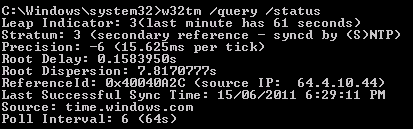
I wanted a reliable time server and found the pool.ntp.org. As the name implies ntp.org is the home of the Network Time Protocol open source project. Members work together to provide a public pool of time servers for use by individuals and businesses. Because the servers operate in a large network of pooled resources the time servers are highly redundant and reliable.
There are several pools of NTP servers for you to choose from based on what part of the world your server is located. Select your region from the list in the link. http://support.ntp.org/bin/view/Servers/NTPPoolServers
Clicking through you’ll see that in North America, there’s us.pool.ntp.org, ca.pool.ntp.org, mx.pool.ntp.org and so on with 609 active servers in the pool. In Europe there’s a pool for every Country as well with 1386 servers total.
Here’s how to change your time server from what ever it is now to another NTP server. I’m going to use us.pool.ntp.org in my example.
In an elevated command prompt type:
w32tm /config /manualpeerlist:us.pool.ntp.org
Of course you will enter the name of the pool that you will be using after the : in the command above. Be sure not to leave a space after the :
After entering this command you will get confirmation as shown.

You now need to restart the windows time service for your change to take effect.
In an elevated command prompt type: net stop w32time && net start w32time
Once that is done you can check your work by executing the w32tm /query /status command again.

As you can see the time service is now synching with the service that I specified it to. You can look around the NTP site to find a group of services which are closer to your location, but it generally doesn’t matter where you pick the NTP server from.
And there you have it, how to reconfigure the Windows Time service to look at a different time source.
That should fix it!
