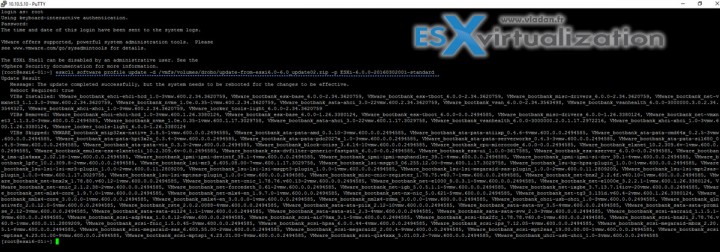How to upgrade ESXi 5.x to the latest ESXi 6.0?
Update: I need to add a correction to this post. VMware now recommends using “esxcli software update profile” command instead, for UPGRADES. As with this command you have a possibility to specify the image profile within the upgrade package. See an updated section below this post… So this commands below works, they are simple, but not supported by VMware. The “esxcli software update profile” command allows to pick a image profile within the upgrade package (usually there is 4 of them), but adds a bit of complexity. Not much though…
1. Download the file called update-from-esxi6.0-6.0_update02.zip from My VMware portal. It should be available when you sign-up for a trial of VMware vSphere 6.0 together with the ESXi 6.0 iso file.
2. Upload this file to the datastore visible by your ESXi host.

3. Put your host in maintenance mode (right click > enter maintenance mode) and connect via putty. Note that SSh must be enabled. (configuration > security profile > properties > ssh). Now run this command to update the host:
esxcli software profile update -d /vmfs/volumes/<your_datastore>/update-from-esxi6.0-6.0_update02.zip -p ESXi-6.0.0-20160302001-standard
so in my case
esxcli software profile update -d /vmfs/volumes/drobo/update-from-esxi6.0-6.0_update02.zip -p ESXi-6.0.0-20160302001-standard
4. Reboot your host and exit maintenance mode.
Here is the video detailing the process of upgrading ESXi 5.x to the latest release which is ESXi 5.5 Update 1. Best to watch in HD, as usually.
Update:
As above, from previous release, with more details which profile to choose from….. (there are four)
Let’s do an UPGRADE of ESXi 5.5 to ESXi 6.0 via “esxcli software profile update” command.
Step 1: Connect via putty. Note that I’ll use that latest ESXi 6.0 update zip file for this post.
esxcli software sources profile list -d /vmfs/volumes/<your_volume>/ESXi600-201601001.zip
so in our case…
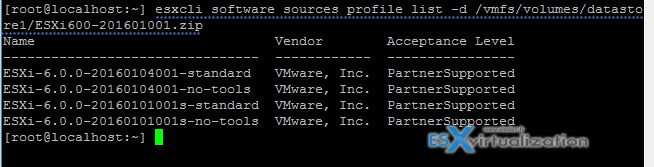
Step 2: Then type
esxcli software profile update -d /vmfs/volumes/<your_volume>/ESXi600-201601001.zip -p <profile-image>
so in my case:
esxcli software profile update -d /vmfs/volumes/datastore1/ESXi600-201601001.zip -p ESXi-6.0.0-20160101001s-standard
(note that you could easily pick other 3 image profiles…. It’s just one example here..)
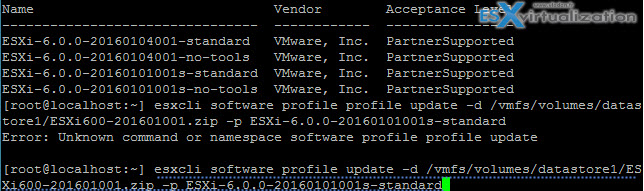
check if any error messages….. then reboot…
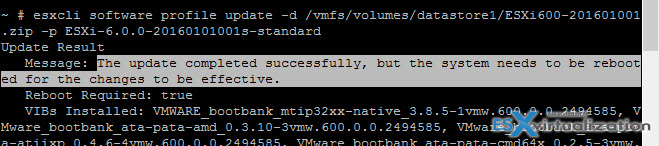
and here is a new video detailing the steps …